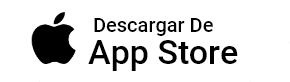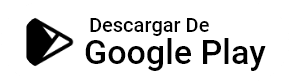After I sync, my data is not saved
Simple steps to follow to help you fix saving data issue.
We are continually working on improving the sync feature to perform better and more stable, so while using it, you might face some hitches that can be easily solved.
If you are facing any problem with saving your data after the sync,
Here are the steps to help you fix this issue easily.
Sync your data
Open TK app again and tap on Sync icon (from the top left side bar icon).
Wait until your sync finishes successfully.Delete TK app, and reinstall it
After finishing the sync successfully, delete TK app from your device.
Reinstall it again from the App Store.Sync again
After installing TK, you will be starting fresh with no data.
Open it and login, tap on Sync icon (from the top left side bar icon).
Wait until your sync finishes successfully.
Once the sync is finished successfully, everything will go well with you again.
Related articles:
If you tried the mentioned steps and things didn’t work with you, it is ok.
We are here to help you fix that. Just communicate with us more your case in more details here.