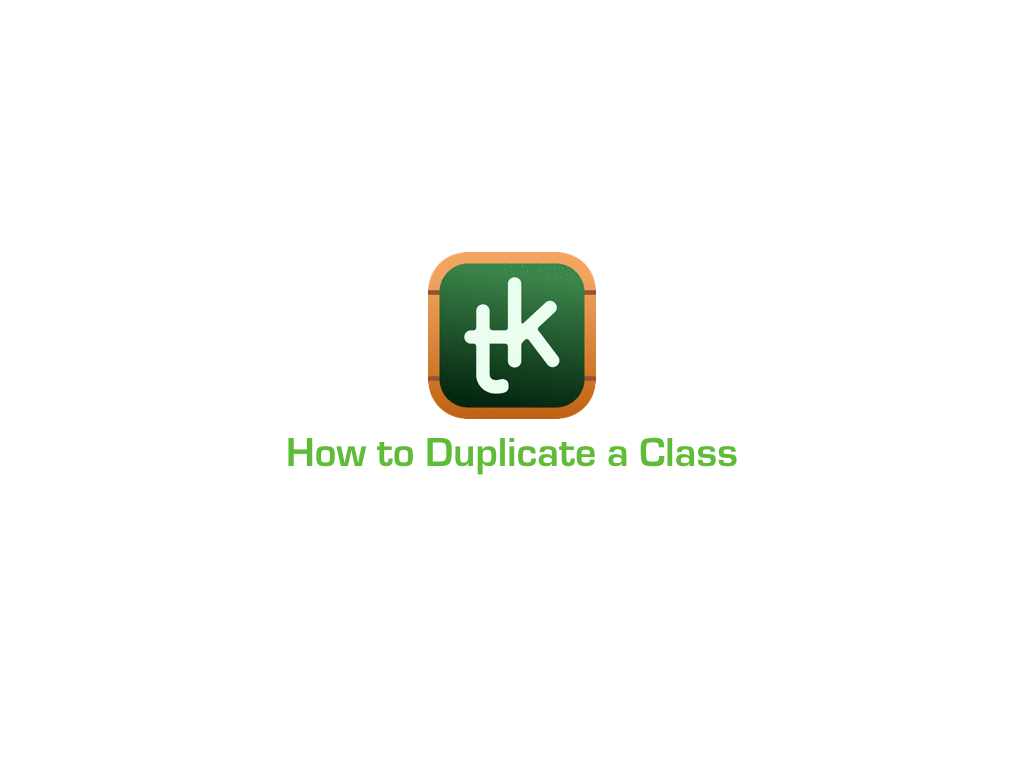How to Edit a Class?
Edit your class data, photo, code and color right away from your classes view.
HOW:
- From Class View (this first view after you open the App), tap Select button.
- Select the class you want to edit.
- Tap on the edit icon (the 5th icon from the left).
The “Edit Class” dialog will be displayed.
Make your changes and tap Done so that changes take effects.
NOTE:
You can activate the Edit mode also by Tap and Hold on a class.
How to Duplicate a Class?
You can duplicate your class, it will be duplicated with its info (Code, Color…etc.) and the students assigned to it without the attendance, behavior, gradebook, or grades data.
Here is how:
- From Classes View (The first view after you open the App), Tap Select button.
- Edit Mode will be activated, Tap on the class you want to duplicate.
- Tap on Duplicate icon in the top bar (the fourth icon from left).