How to Take Attendance?
After adding a class and students inside of it, open your class and navigate to “Attendance” tab.
From Attendance view, you can start recording attendance for your students in any lesson.
In case you have configured your timetable and added lessons there, those lessons will be displayed in the box that is in the centre.
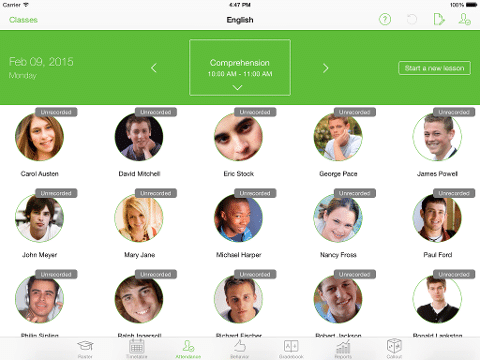
The date will be on the left, in the centre you will find the first lesson in that day.
Navigate through the lessons and days using the right and left navigation arrows.
You can tap on the down arrow to select a lesson directly from the timetable.
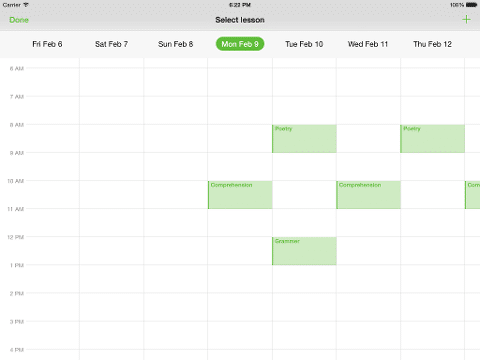
After selecting the lesson, start taking attendance by tapping on student photos.
First tap: Present, Second tap: Absent, and so on…
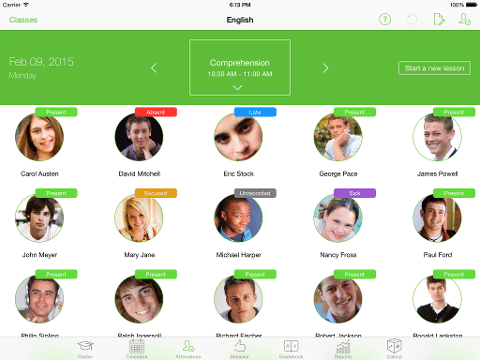
Toolbar icons:

- Tap on “Attend All” button to set all students to present.
- Tap on “Notes” to add a note for that lesson.
- Tap on “Undo” icon to undo last attendance taking.
MORE:
- Here is how to configure your own attendance types.
- Here is how to configure your timetable.
- Here is how to take attendance without configuring the timetable.
- Whenever you wanna add an instant lesson in anyway without repetition, just tap on “Start a new lesson”.
- You can check the attendance records for each student personally from the Student Card.
- You can also generate report for each student personally with her/his attendance.