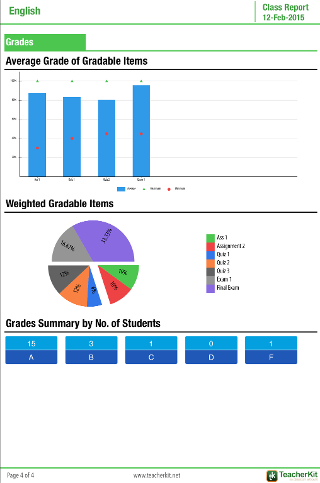Class Summary Report
Class Summary report helps you have summary on your class performance, listing your student roster, give you more details about the attendance, behavior and grades in your class.
How to generate it?
1. Open your class
2. Navigate to “Reports” tab.
3. Tap on the “Class Summary” image.
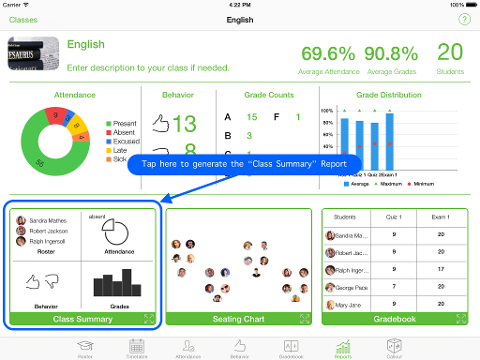
PAGE 1
Listing all your students sorted by their grades in descending order.
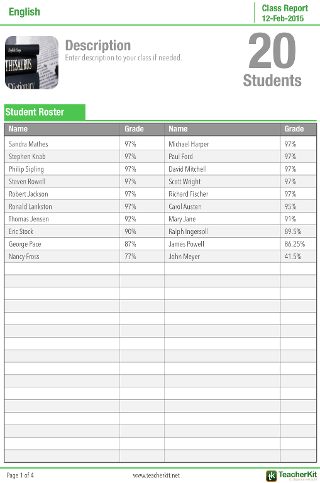
PAGE 2
View the overall distribution of your class attendance from the attendance pie chart, or see it organized weekly. The top 5 student in each attendance state will be listed for you.
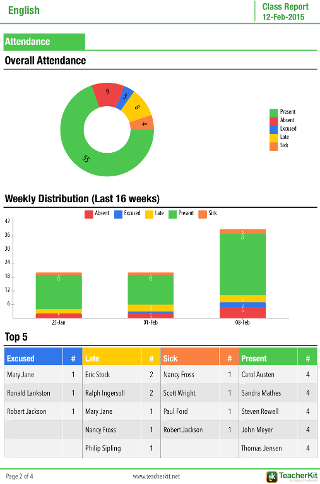
PAGE 3
In the behavior overall page view the number of positive and negative behavior records recorded, or also with the weekly distribution. The top 5 student are listed for the positive and negative behavior incidents.
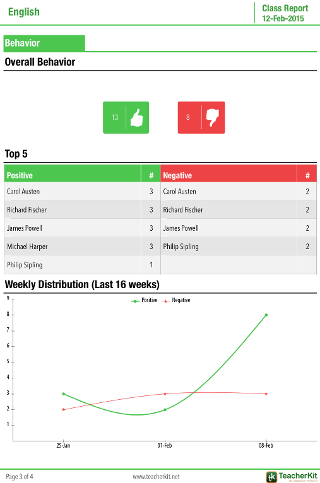
PAGE 4:
In Gradebook at a glance view the maximum, minimum and average class scores for each gradable item which helps you spot the variations across your students, also you can see the weight of each gradable item and simply spot your students who are at risk, or excelling.