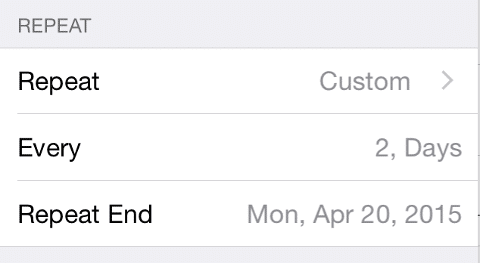Configuring Timetable
Timetable view is where you can see all your class lessons listed in a calendar view.
Timetable helps you set your lessons in certain date and time s o that when you open the attendance view of the class, you will be able to see the added lessons/periods in its date and record your attendance.
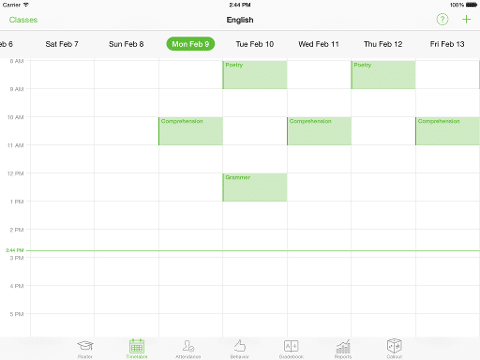
Before starting to learn configuring timetable, just note that setting the timetable is optional; You can dismiss adding the lessons and directly go to the attendance view and take attendance anytime you want and simply tap on “Start a new lesson” button which creates instantly a lesson for you on the date and time you take attendance in it.
ADD A LESSON:
Tap and hold on any empty time slot to add a lesson on a specific date and time (or tap on + icon in the top right corner).
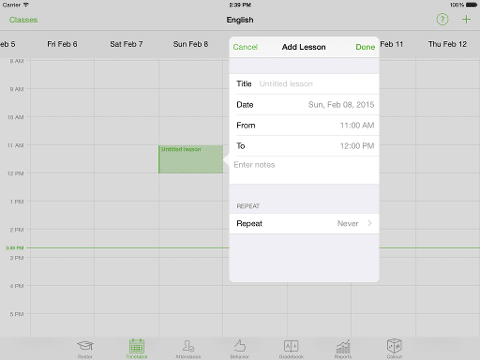
Adding a new lesson has two sections; Lesson Details and Repeat Options.
Lesson Details:
In case you tap and hold on specific cell of date and time, the default date will be set based on it, in case you choose to tap on the + icon, the default will be today’s date beginning from 8am.
You can write notes on that lesson and see those notes in the attendance view.
Repeat Options:
The repeat option is set by default to “Never”, however you can set your lesson on repeat mode; Weekly, Bi-Weekly, Custom.
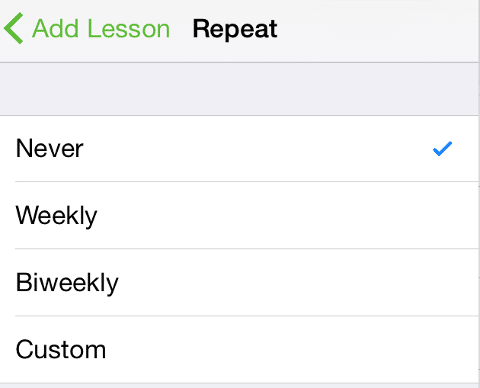
Once you choose a repeat option, the “Repeat End Date” will be set by default to “Course End Date” that you set while adding your class
NOTES:
- To edit any lesson, just tap and hold on it.
- To take attendance on a specific date in the timetable calendar, just tap on that lesson and it will take you to the attendance view to record the attendance for your students.
- Editing past lessons is not possible, however you can delete it if needed.