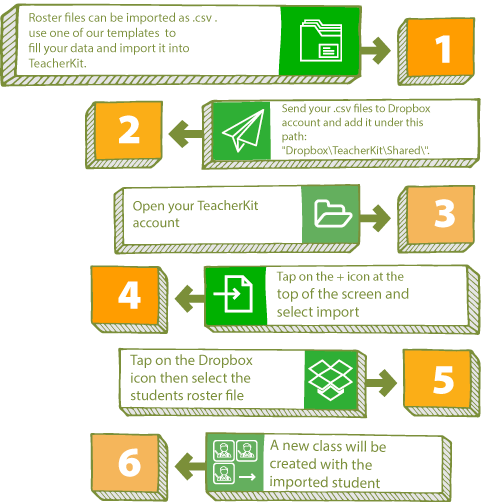How to Add Students?
You can add students to your class from the “Roster” View:
- Open a class by Tapping on it from your “Classes” View, (which contains all your classes created in TeacherKit).
- The class will open on the Roster view where you see all the students added to that class.
- Tap on the “+” button and you will have the 5 following options to add your students:
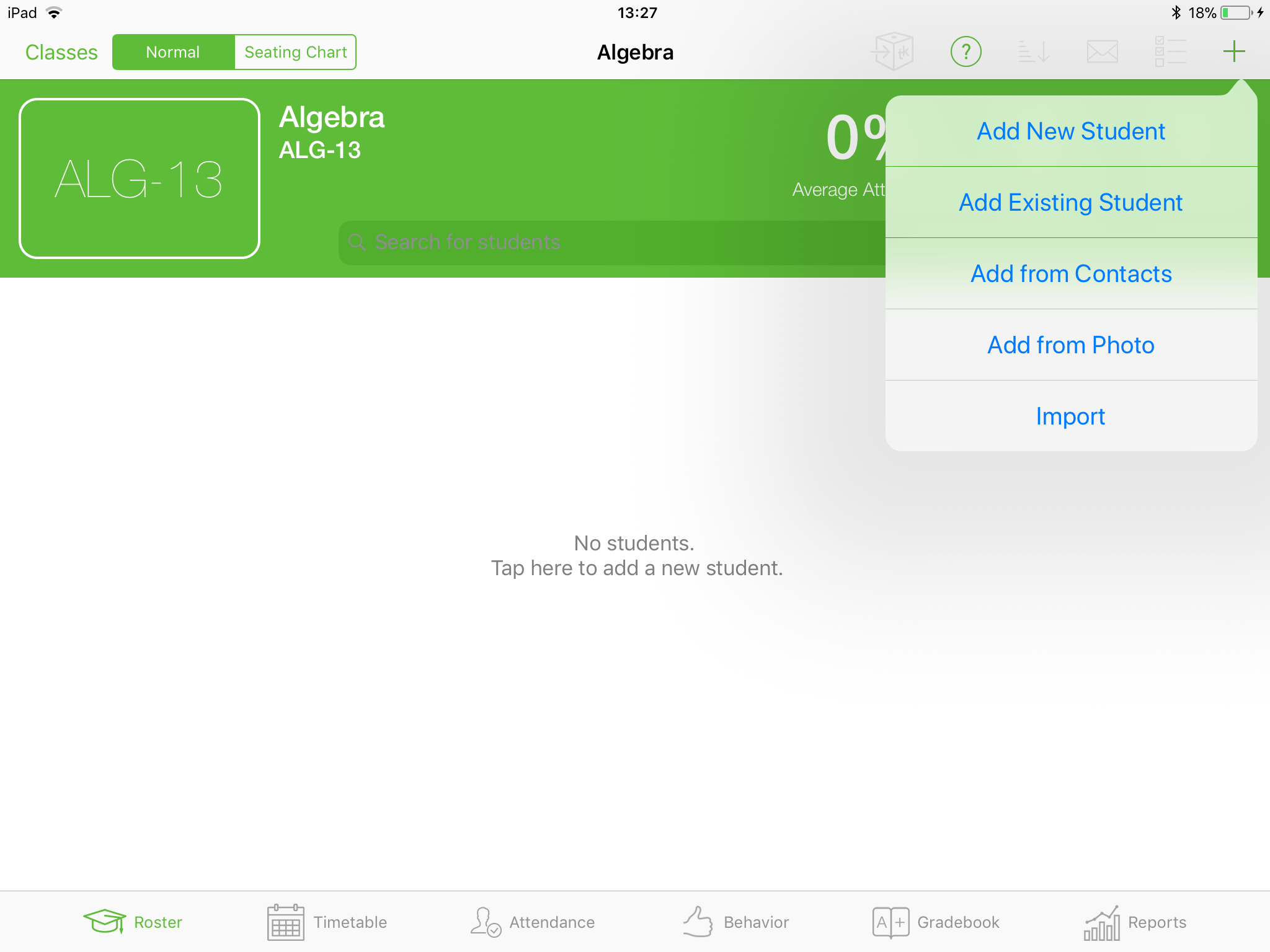
Add New Student
Fill the data and add a student.
Adding a new student has 4 main sections, The Personal Info, Parent Info, Custom Fields and Notes.
All you need is to enter the first and last name for your student, but you can also customize your student with a code, phone, e-mail, photo and much more.
Any field you will not need to enter will not be displayed in the student card.
You can add your own custom fields from Settings (i.e birthdate, hobby, etc…)
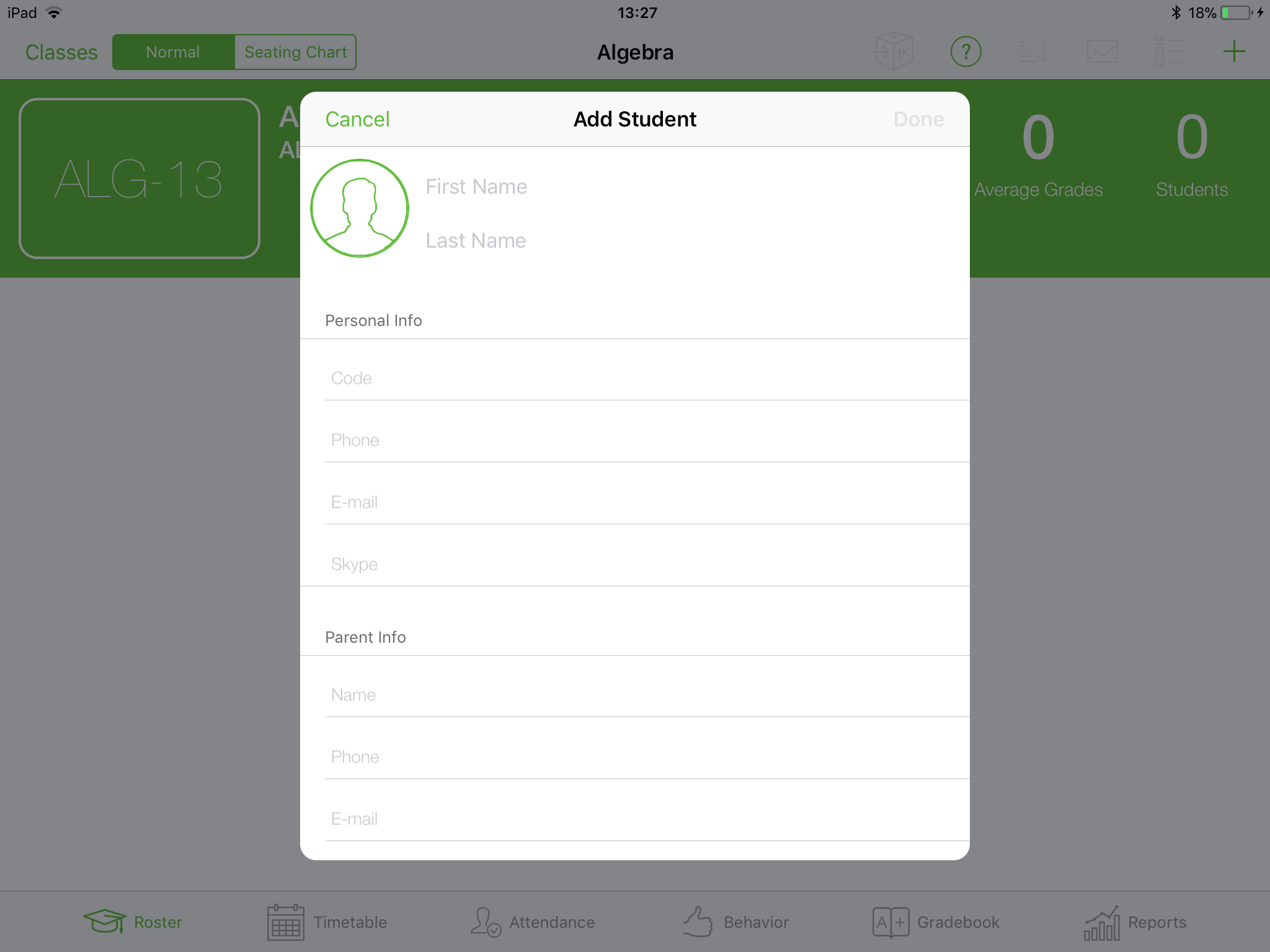
Add Existing Student
Assign an existing student in other class to the current class.
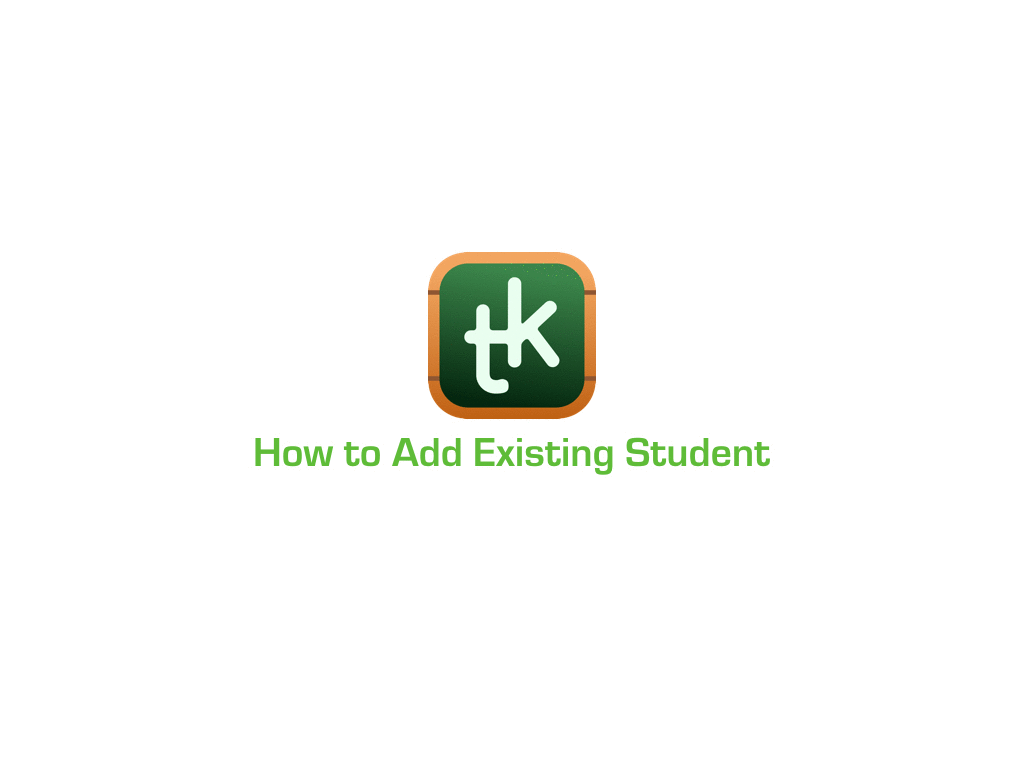
Add from Contacts
Add students that are already saved in your contacts.
TeacherKit can import the name, photo, e-mail and phone for the contacts.
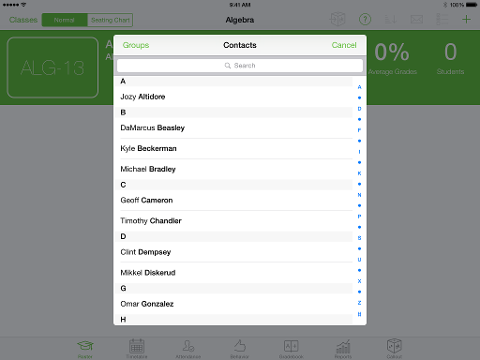
Add from Photo
Add students easily and quickly from a photo or camera shot.
TeacherKit will automatically detect the faces in the photo, and you can select more from the photo.
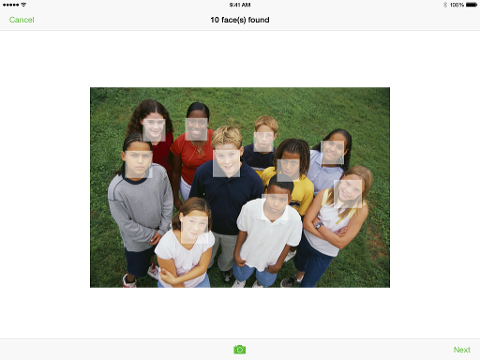
Import
You can also import your students directly to your class.
Here’s a simple way to do so: